Lexile Text Analyzer Quick Start Guide
Paste or type in text to receive a Lexile range. View text characteristics along with challenging words and their definitions.
You must be a premium member or in a partner state to use the Lexile Text Analyzer. Click here to upgrade your membership.
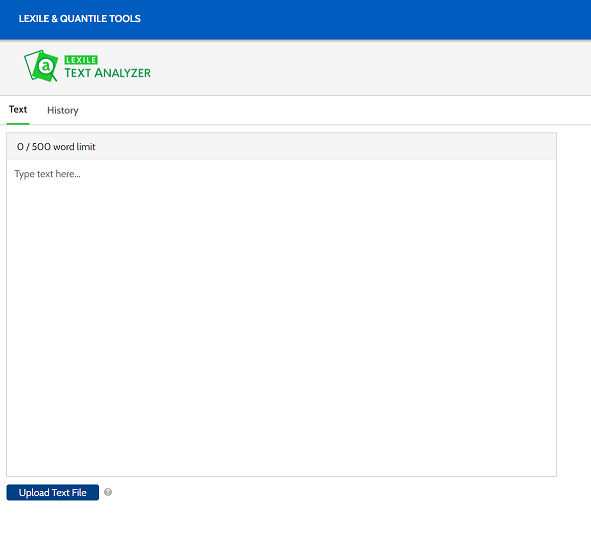
- Do measure edited prose text with standard grammar.
- Do not measure student writing, non-prose text (recipes, songs, poems, plays, etc.) or any incomplete sentences.
- Remove numerical digits, special symbols, URLs, abbreviations, parentheses around complete sentences.
| Action | Limit |
|---|---|
| Analyze text in both English and Spanish | 500 word limit per measure |
| Receive Lexile measure ranges for texts | 50 Lexile measure ranges per month |
| Save and store history | Store up to 50 measured texts |
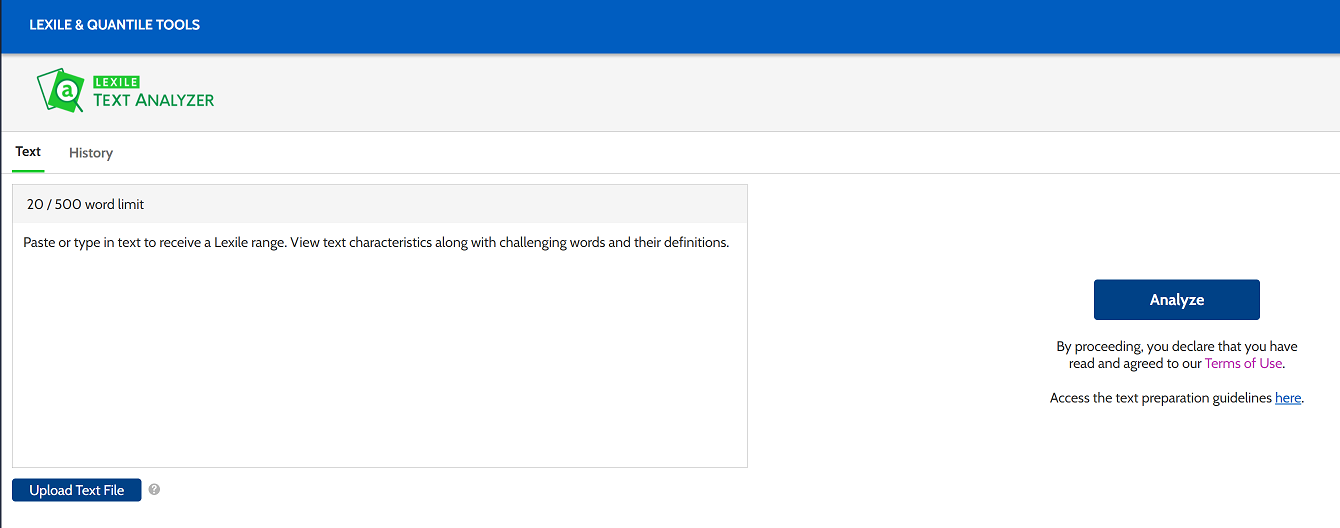
To submit text for Lexile measure analysis, click inside the large text entry box underneath the New Text tab. Place as plain text from your source document or type the text directly in the box. Click the Analyze button to view results. If you paste, be sure to select the Paste as plain text or Paste without formatting option when pasting.
Text can include characters invisible to the eye. They negatively impact a text’s Lexile measure range. Plain text (.txt) is a type file, free of computer tags, special formatting, and code. The Lexile Text Analyzer only recognizes .txt files.
To upload a text file (.txt), click the Upload a File button located below the text box. (The Lexile Text Analyzer cannot measure Microsoft Word, PDF, HTML or scanned image files such as JPGs.) A file menu box will appear. Select the text document to be analyzed, then click the Open button. The selected text will appear in the large text entry box. Click the Analyze button to view results.
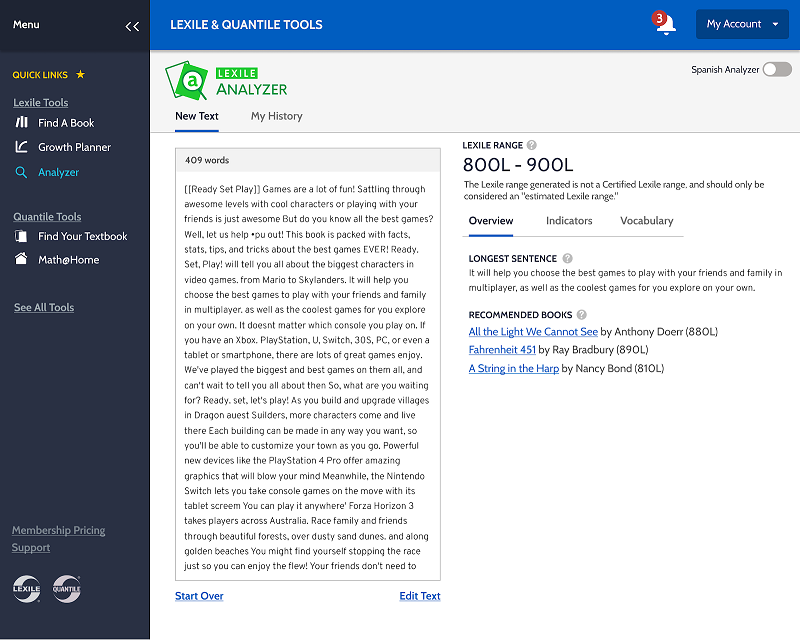
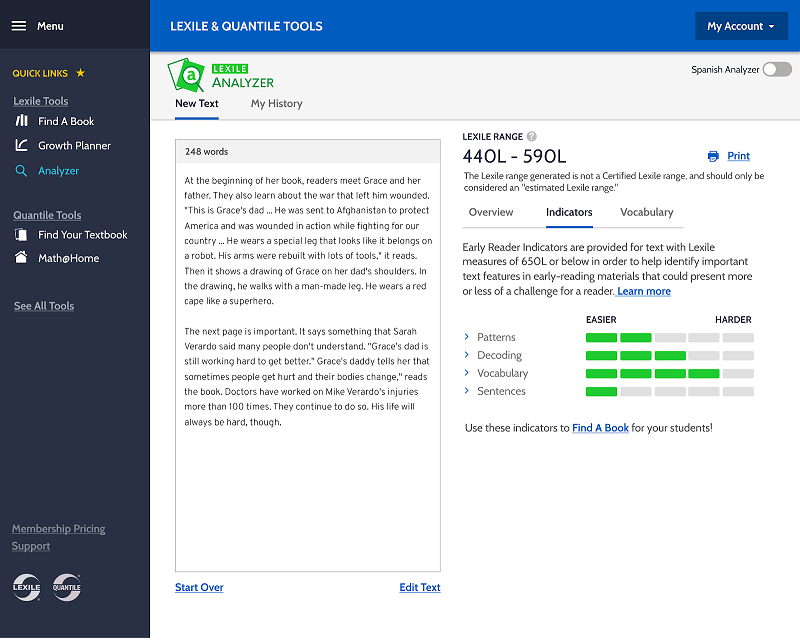
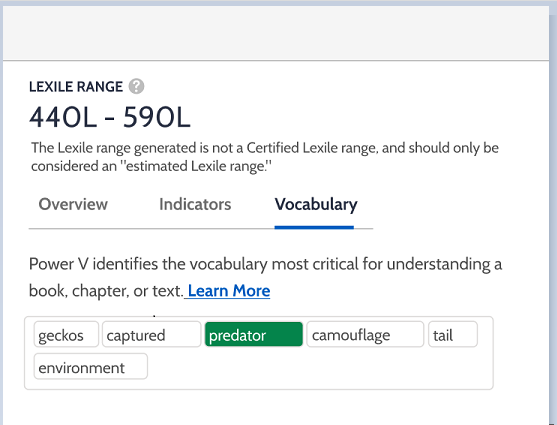
- The Lexile measure range estimates the text's complexity.
- The Recommended Books list presents published books that have associated Lexile measures that fall within the indicated range. Click on a book's title to visit the book's detail page in the Lexile Find a Book tool.
- Click the Indicator tab to view Early Reading and Upper Level Indicator results including: Longest Sentence, Word Frequency, Sentence Length, Patterns, Sentences, Vocabulary and Decoding.
- Click the Vocabulary tab to view critical vocabulary within the analyzed text. Results include: critical words, parts of speech, sample sentences. These words are highlighted in the text. To view part of speech, definition, and sample sentences, click on the vocabulary word.
Click the My History tab to view your sortable history of you most recent 50 analyzed texts.