Lexile Growth Planner Quick Start Guide
Project student growth in reading and/or mathematics and access resources to support college and career readiness. Identify the math demands needed for entry into hundreds of careers. Explore job market data at the national and regional levels.
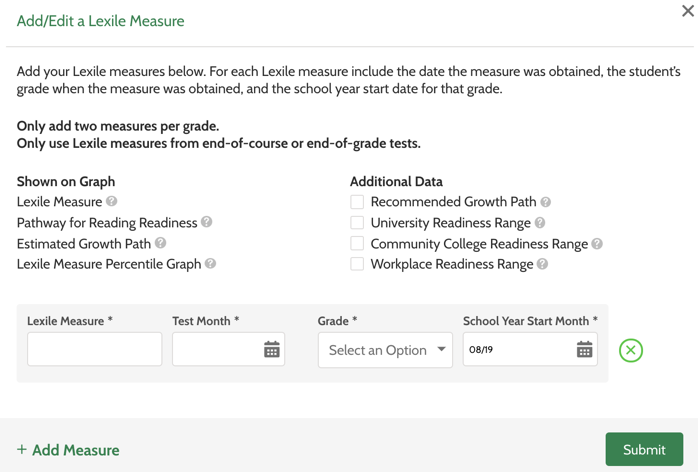
To project growth, click the Add/Edit Measure button and enter a Lexile measure received from an end-of-course or end-of grade assessment.
- Type the Lexile measure into the Lexile Measure box.
- Click the Test Month calendar icon and select the month and year the test was taken.
- Select the student’s grade level when the test was taken from the Grade list.
- Click the School Year Start Month calendar icon and select month and year school started the year the test was taken.
- Click + Add Measure to add additional measures. You may
add up to two measures for each grade.Note: You can also select any relevant Additional Data check boxes if you want to see the data with your results.
- When you finish, click the Submit button.
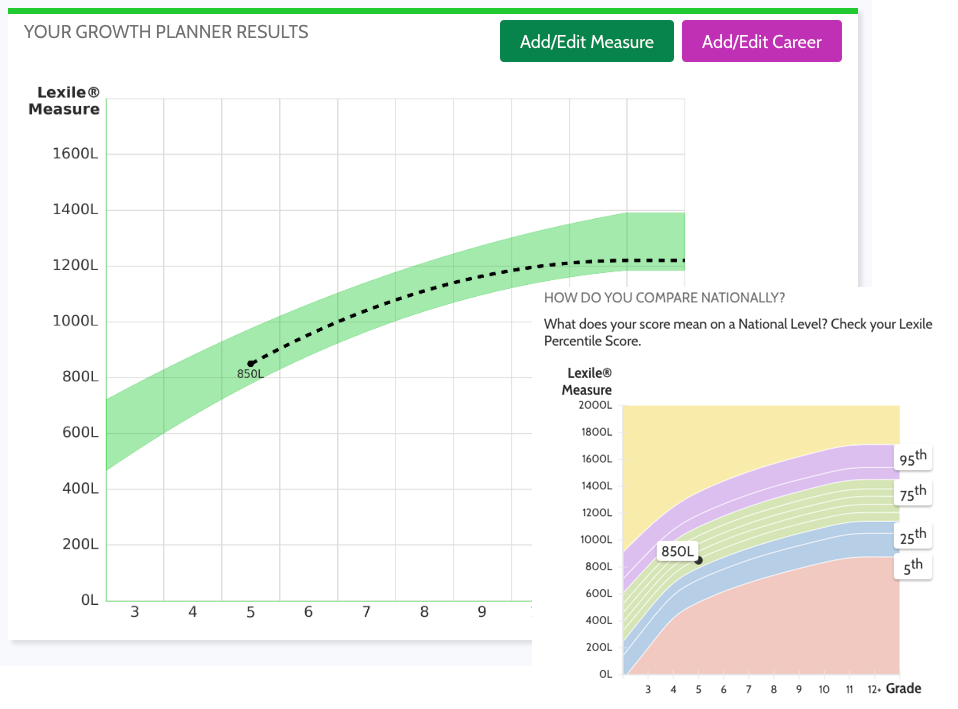
The results show the student’s Lexile measures, a green projected growth pathway that shows the range the student is expected to be in, their Estimated Growth Path and a national comparison. The Estimated Growth Path displayed is the dotted curve lying closest to the student measures entered. An explanation of the results and suggestions for what to do next are shown below the results.
You can also see a comparison of the student measure(s) to students in the same grade level across the United States.
Basic+ and Premium users can compare the projected grade 12+ Lexile measure to the entry-level reading demands of a career. Click the Add/Edit Career button to compare.
Select Field/Career
- Click the Field box and select a career field from
the list.Note: If you enter a field, the Career list will only show careers associated with that field.
- Click the Career box and select a career from the
list.Note: If the Field box is empty, selecting a career will auto-populate the field(s) associated with that career.
- Click Submit to view the results.
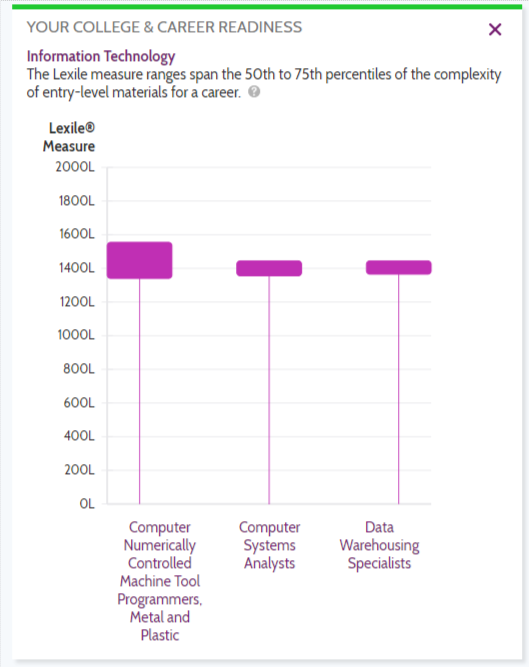
The selected career, and two others in the same field, are shown. One of the additional careers has a lower measure and the other a higher measure than the selected career. You can click on a career name to view the career’s details.
- Click the State box, select a state, and click Search to view state data.
- To zoom in or out of an area, use the + and - buttons at the top right of the map.
- To navigate, click and drag the map to your desired location.