Quantile Teacher Assistant Quick Start Guide
Differentiate student instruction based on an individual’s or classroom’s Quantile measure. This tool organizes each state’s standards into Knowledge Clusters and aligns them to the Quantile Framework.
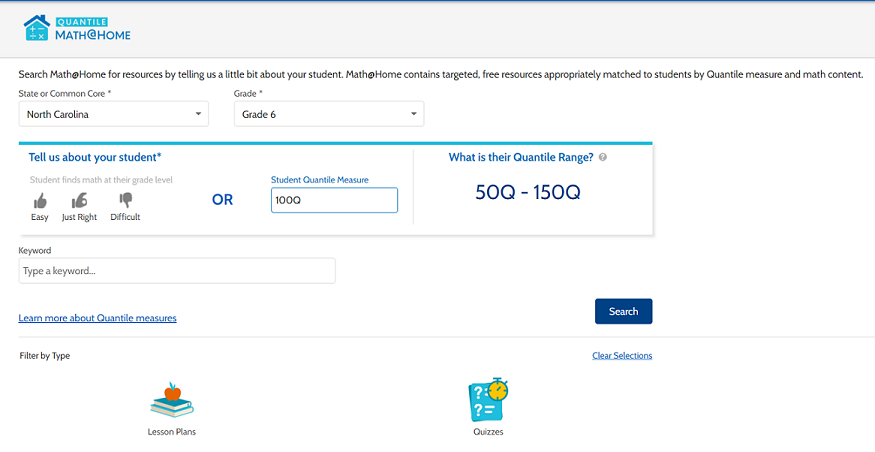
- To select a standard, click the dropdown lists under the headings State or Common Core, Grade or Course, and Goal to make your selections.
- Click the Search button.
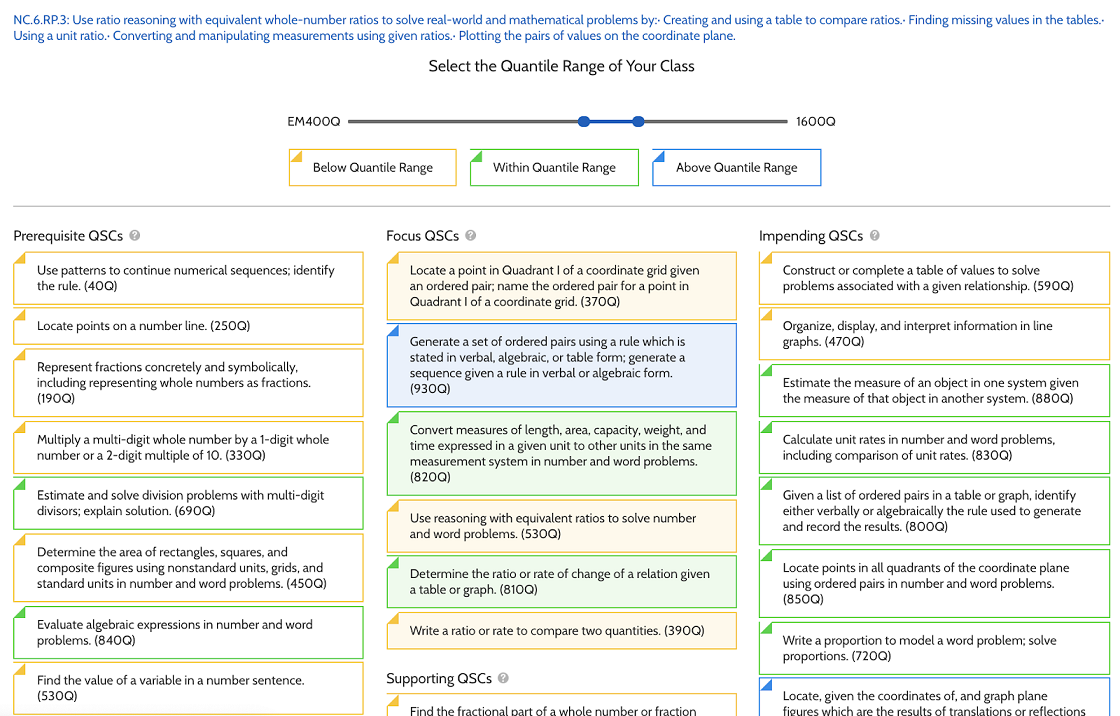
Adjust the Select the Quantile Range of Your Class slider to reflect the class’ readiness for instruction range. The standard’s Prerequisite, Focus, Supporting, and Impending QSCs are visible below the slider.
Moving the slider will adjust the Quantile range for the class (or a small group), the QSC’s background changes color to indicate whether or not a skill or concept is within the group's readiness for instruction range.
- Below the Quantile Range (yellow)
- Within the Quantile Range (green)
- Above the Quantile Range (blue)
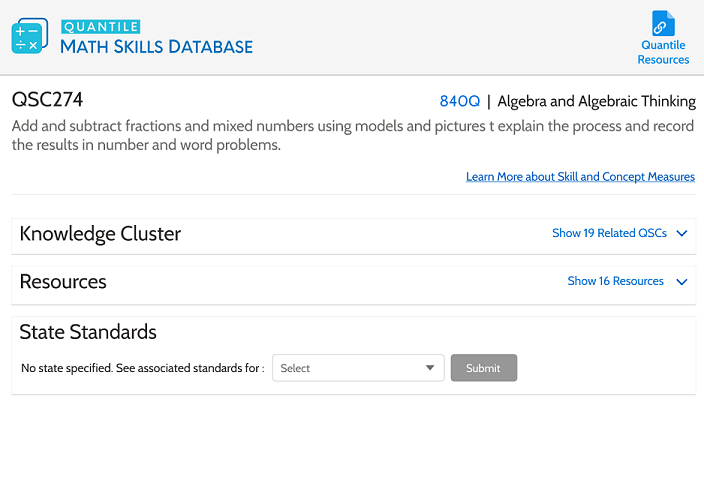
- Expand Knowledge Cluster to reveal Prerequisite, Supporting, and Impending QSCs.
- Expand Resources to view supporting Quantile resources.
- Select a new state from State Standards dropdown menu to search for a particular state's associated standards if needed.
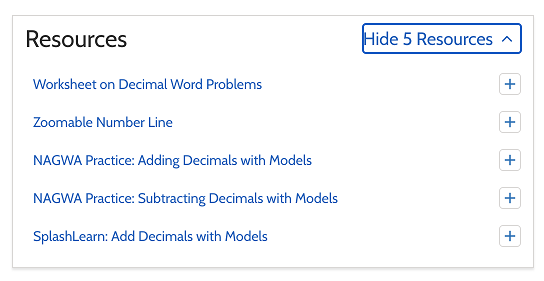
Click the + to save a resource for easy access in the future in your Quantile Resources.