Lexile Find a Book Quick Start Guide
Search for books by grade, interest and reading complexity. View a book's most challenging words and create a personal booklist.
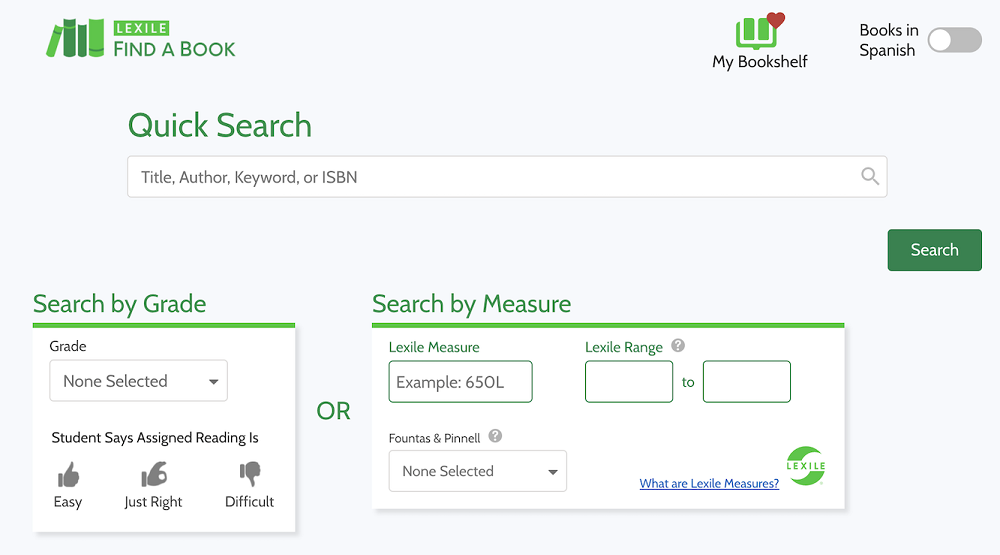
To search for a specific book quickly, enter a keyword, the book's title, the author, or an ISBN.
-
To search for a book based on student grade and reading confidence estimate, click the Select Grade dropdown arrow and select the correct grade from the list. Next, click on the hand icon that best represents the student’s feeling about their ability to tackle assigned reading (Easy, Just Right, Difficult).
-
To enter a student's Lexile reading level, type either a student Lexile Measure or a Lexile Range in the corresponding text boxes. The Lexile Range boxes will auto-fill when a Lexile measure is entered.
-
You can start a search by selecting a student’s Fountas & Pinnel level by clicking the Fountas & Pinnel dropdown arrow.
Note: To search for books written in Spanish, click the Books in Spanish toggle. - Once you have entered your initial search criteria, continue by narrowing your search or clicking the Search button.
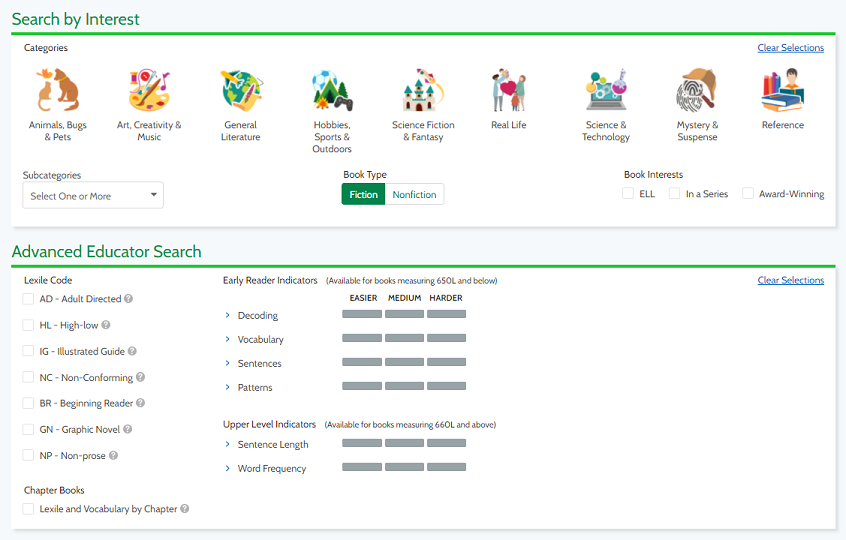
- To search by book interest, click the book category icon(s). Click on the Select One or More dropdown arrow to further refine your search.
- To search only for Award-Winning Books or Books in Series, click the corresponding box or boxes.
- To search for books with a particular Lexile code(s), select the the corresponding box or boxes.
- To search for books with a particular Early Reading Indicator or Upper Level Indicator level, click on the boxes between Easier and Harder to select the level of challenge.
- Click the Search button to view results.
From the results page, title, author, and jacket art are visible.
- To filter results by Lexile measure range, drag the slider bar to the left for easier books and to the right for more difficult books.
- To filter results by category and subcategory, either type a keyword into the text box or select a category from the list.
- Narrow your search by selecting Fiction or Nonfiction using Book Type.
- To filter results by book interest, select the box beside Award Winning Books or Books in Series.
.png)
- To filter results for an Early Reading Indicator or Upper Level Indicator level, click on the boxes between Easier and Harder to select the level of challenge.
- To filter results for a particular book interest, by selecting ELL, In a Series, or Award-Winning.
- Once you have entered your filtering criteria, continue by clicking the Search button.
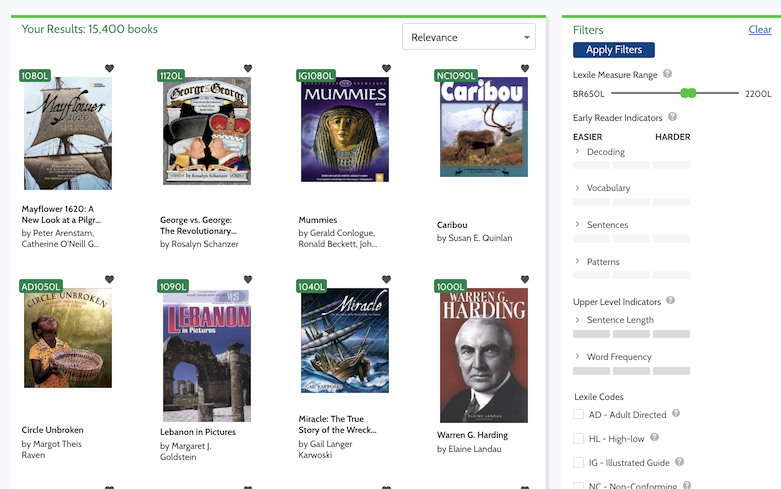
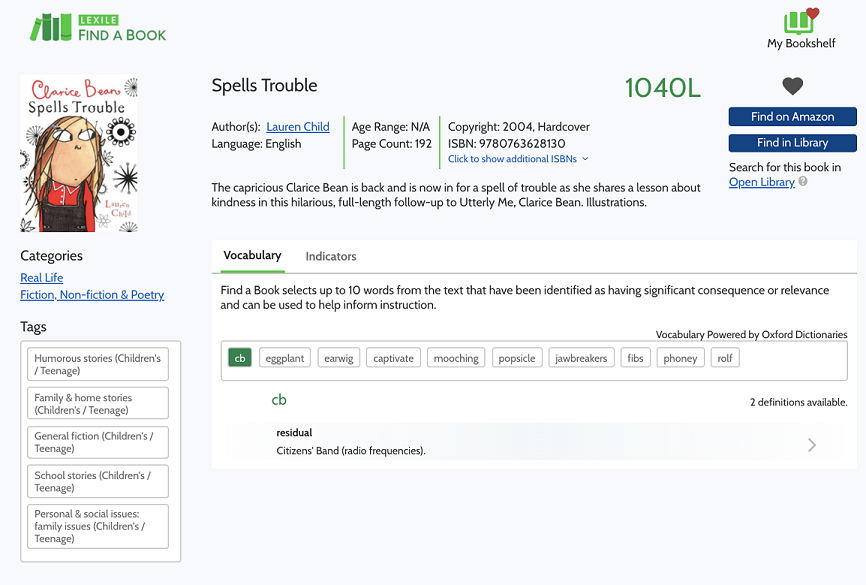
- Click on Vocabulary to see the pronunciation guide, part of speech, definition, and sample sentence for vocabulary words.
- Click on Indicators to view Early Reading and Upper Level Indicator information for a book.
- Some books have Lexile measure and vocabulary information for each chapter.
- Click the heart icon on a book’s detail page to add it to My Bookshelf accessible by clicking on the My Bookshelf icon.
- Click on the Find On Amazon button to view the Amazon.com listing for a specific book.
- Click on the Find In Library button to locate a specific book in a local library through OCLC's WorldCat service.
For more information about creating book labels, click here.